| 1. | Addonics Technologies Computer Drive AE25SN35SA User Guide ADDONICS TECHNOLOGIES Model AE25SN35SA Installation Guide Front View Casing Removable drive tray How to mount the drive on the tray Step 1 Rear View connector How to remove the drive tray from the casing Push the 2 latches inward then pull out the drive tray |
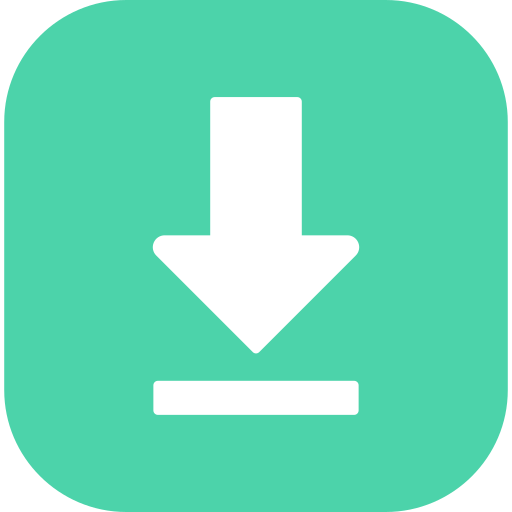 |
||||||||||||
| 1. |
 |
Addonics Technologies Blu-ray Player DGBRC3 User Guide TECHNOLOGIES LCD Panel Source Tray Destination Tray Power Switch User Guide 1 3 Blu Ray DVD DigiCopier DGBRC3 www addonics com V5 1 11 Technical Support If you need any assistance to get your unit functioning properly please have your product information ready a |
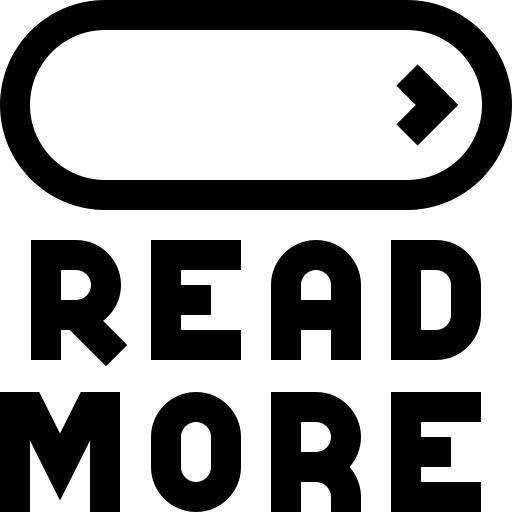 |
|||||||||||
| 2. |
 |
Addonics Technologies Portable DVD Player DVD R RW User Guide Addonics TECHNOLOGIES DVD R RW DigiCopier Users Guide Revision 1 0 FCC Warning Statement This equipment has been tested and found to comply with the limits for a class B digital device pursuant to Part 15 of the FCC rules These limits are designed to provide reasonable protection against harmful interference in a residential installation This equipment generates uses and can radiate radio frequency energy If not installed and used in accordance with the instructions |
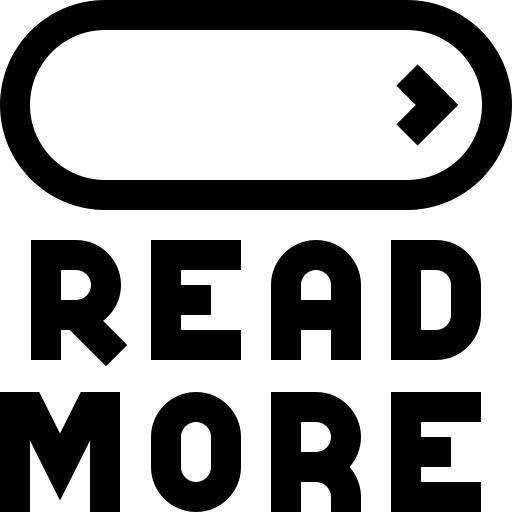 |
|||||||||||
| 3. |
 |
Addonics Technologies Network Card ST5BDVES User Guide k i k i k I k k TECHNOLOGIES User Guide Optical Tower V BD ST5BDVES www addonics com _ V3 1 11 Technical Support If you need any assistance to get your unit functioning properly please have your product information ready and contact Addonics Technical Sup |
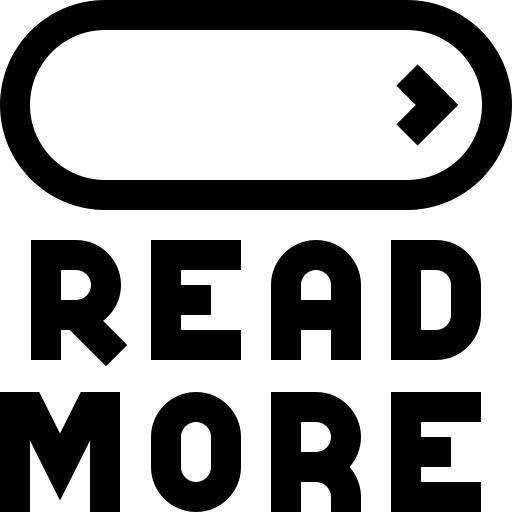 |
|||||||||||
| 4. |
 |
Addonics Technologies Computer Drive ADIDEU2 User Guide ADDONICS TECHNOLOGIES Model ADIDEU2 Installation Guide Front View 4 Pin Floppy Power Connector Back View Note It is required to set up the IDE hard drive you are connecting to the converter as a MASTER device 1 Locate the 40 pin IDE connector of your IDE drive 4 |
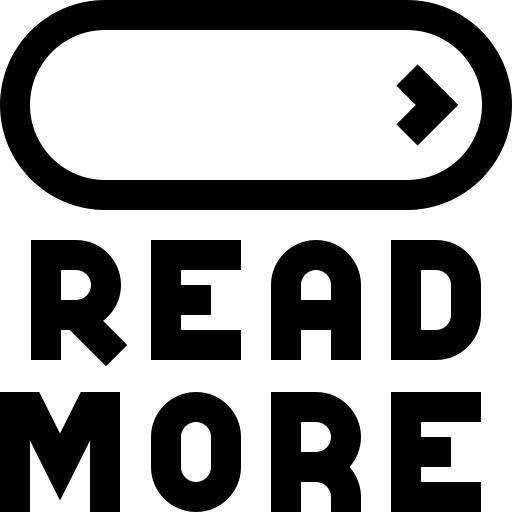 |
|||||||||||
| 5. |
 |
Addonics Technologies Computer Hardware RR2035RSDMS User Guide JB k i k i k I I k k TECHNOLOGIES User Guide RAID Rack RR2035RSDMS www addonics com _ V8 1 11 Technical Support If you need any assistance to get your unit functioning properly please have your product information ready and contact Addonics Technical Support at |
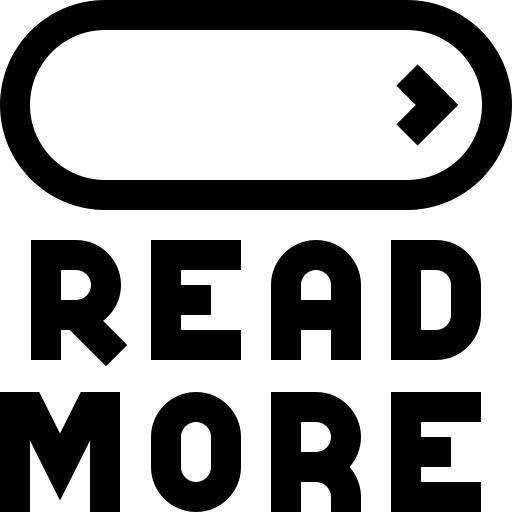 |
|||||||||||
| 6. |
 |
Addonics Technologies Computer Drive MSCFA2SA User Guide JHH k i k i k I k TECHNOLOGIES User Guide Internal mSATA SSD CFast card Reader Writer MSCFASA MSCFA2SA www addonics com Technical Support If you need any assistance to get your unit functioning properly please have your product information ready and conta |
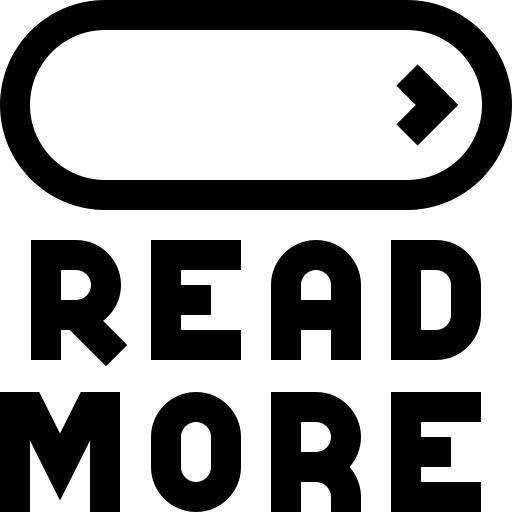 |
|||||||||||
| 7. |
 |
Addonics Technologies Network Card ADU2N1G User Guide ADDONICS TECHNOLOGIES Model ADU2N1G For more detailed information on setting up the NAU Network Attached USB adapter refer to the User Manual located on the CD that came with the device 10 100 1000 Mbps ethernet I Hardware Installation 1 Plug in the Ethernet wire into the RJ 45 socket of the NAU adapter and the other end of the wire to a router or a switch 2 Connect the DC Jack with the bundled power adapter Green LED will light up If an active Ethernet li |
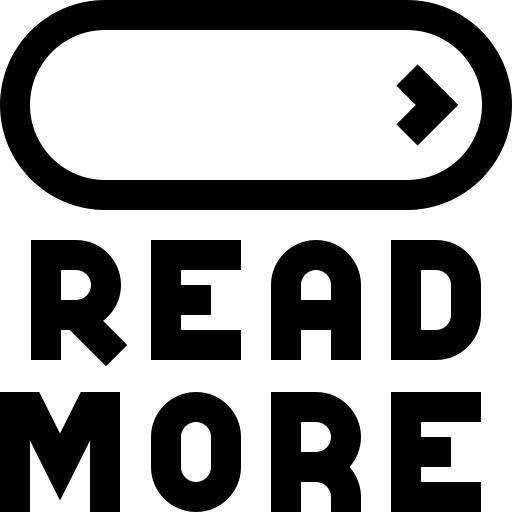 |
|||||||||||
| 8. |
 |
Addonics Technologies Model Vehicle CCM35MK1-E User Guide ADDONICS TECHNOLOGIES Model CCM35MK1 E amp CCM35MK2 E Single CipherChain e CCM35MK1 E Reset switch Under certain applications the RESET button enables the adding and removing of hard drives without restarting the system Host SATA port Connect to SATA host Disable reset |
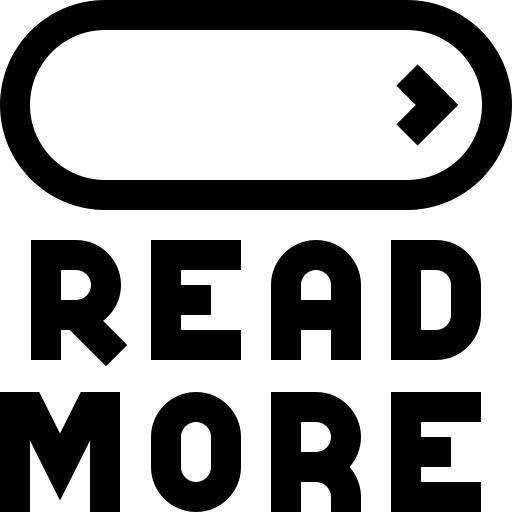 |
|||||||||||
| 9. |
 |
Addonics Technologies Computer Drive AE6CAHI User Guide TECHNOLOGIES User Guide CF or CFast Drive AE6CFHI AE6CAHI www addonics com V3 1 11 Technical Support If you need any assistance to get your unit functioning properly please have your product information ready and contact Addonics Technical Support at Hours 8 30 am 6 |
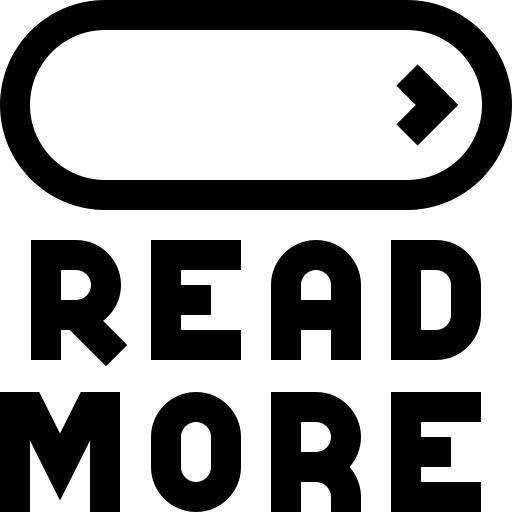 |
|||||||||||
| 10. |
 |
Addonics Technologies All in One Printer DGC3 User Guide ADDONICS TECHNOLOGIES Model DGC3 Quick Guide I DigiCopier III Overview LCD Panel Source tray Destination tray 1 Destination tray 2 Destination tray 3 Auxiliary Power Switch Step 4 After the DVD ROM and DVD writers detect DVDs press ENT button to LCD will sho |
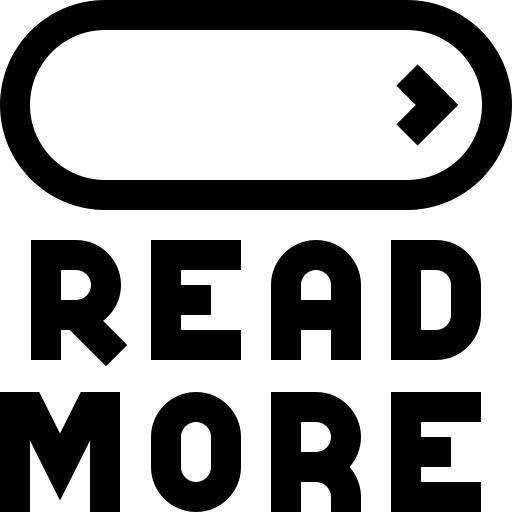 |
|||||||||||