| 1. | NuVision Graphics Tablet TM1318 User Guide vl 102214 NuVision TM1318 Quick Start Guide For complete Instructions visit www nuvision com Customer Service NuVision Customer Service Phone 800 890 1288 Hours 8 30am to 5 30pm PST M F Email cs S nuvision com Full User Manual Aval at www nuvision conn TM131 |
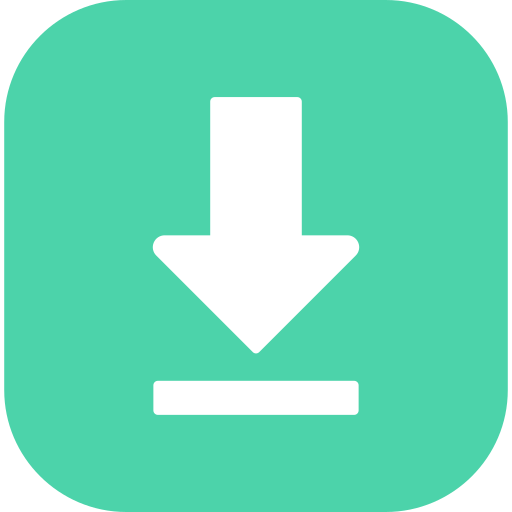 |
||||||||||||
| 1. |
 |
NuVision Graphics Tablet TM800A520L User Guide IMuVision 8 Tablet Quick Start Guide TM800A510L TM800A520L For complete Instructions visit www nuvision com Customer Service NuVision Customer Service Phone 800 890 1288 Hours 8 30am to 5 30pm PST M F Email cs nuvision com Full User Manual Avai Introduction |
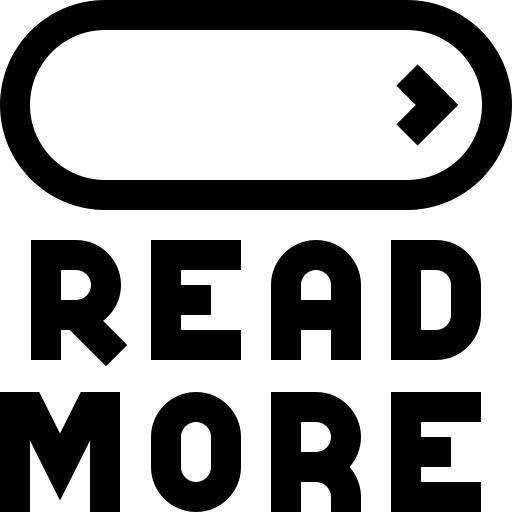 |
|||||||||||
| 2. |
 |
NuVision Graphics Tablet TM785M3 User Guide Important Safety Instructions MuVlSIONI TM785M3 Internet Tablet Quick Start Guide What s in the Box 7 85 Tablet AC Adapters USB Transfer Cable Micro USB Cable for connecting to your PC Features 7 85 1024 x 768 HD Display Intel Atom Processor Z2520 |
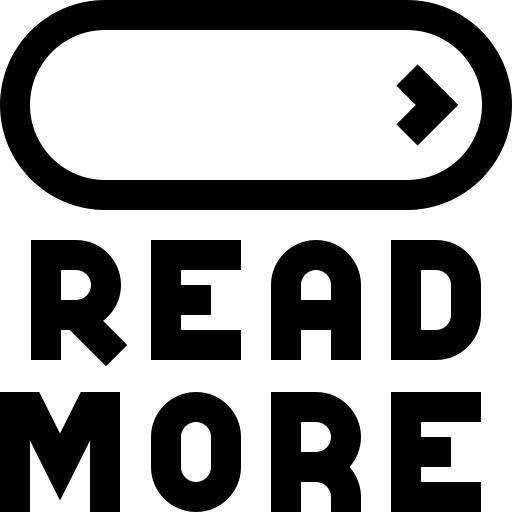 |
|||||||||||
| 3. |
 |
NuVision Graphics Tablet v2-073014 User Guide V2 073014 NuVision TM808 Quick Start Guide For complete Instructions visit www nuvision com Customer Service NuVision Customer Service Phone 800 890 1288 Hours 8 30am to 5 30pm PST M F Email cs S nuvision com For expedited customer service please register your tablet at www nuvision com Introduction Thank you for purchasing the NuVision TM808 8 Windows 8 1 tablet It utilizes touch technology to make your personal computing and rich media content e |
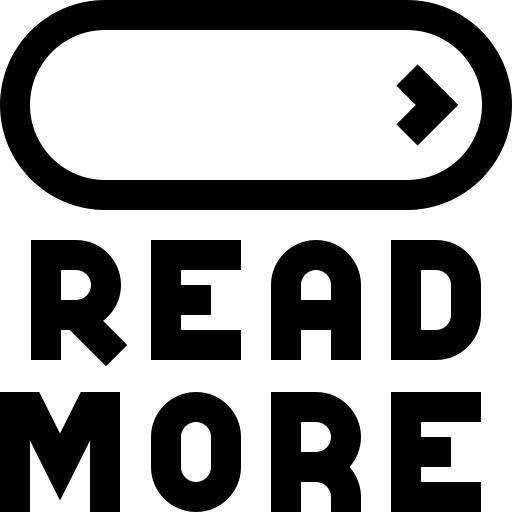 |
|||||||||||
| 4. |
 |
NuVision Graphics Tablet TM1218 User Guide NuVision TM1318 User Manual Table of Contents Introduction What Is In the Box 1 Safety Instructions 2 Function Overview 3 Getting Started 4 5 a Charging the Tablet and Keyboard Battery Battery Care b Tablet Power On amp Unlock Screen Tablet Power Off Standby Basic O |
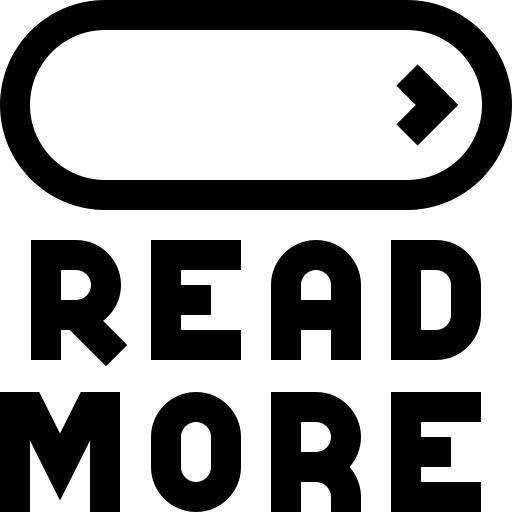 |
|||||||||||
| 5. |
 |
NuVision Graphics Tablet 520L User Guide NuVision TM800A510L 520L User Manual Table of Contents Introduction What Is In the Box 1 Safety Instructions 2 Function Overview 3 Getting Started 4 5 a Charging the Tablet and Keyboard Battery Battery Care b Tablet Power On amp Unlock Screen Tablet Power Off Standby |
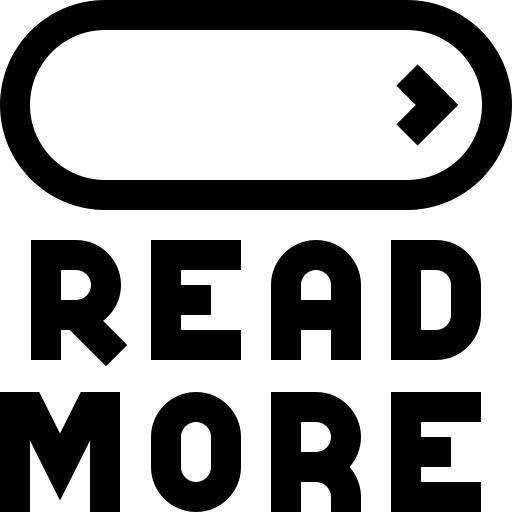 |
|||||||||||
| 6. |
 |
NuVision Tablet Accessory KBT10 User Guide MuVlSION KBT10 Keyboard Case Instruction Sheet Step 4 Use the keyboard to enter the password code as displayed on screen then press enter Step 5 When the keyboard has connected successfully the Bluetooth indicator light will turn off 1 Controls OFF ON Slide switch to |
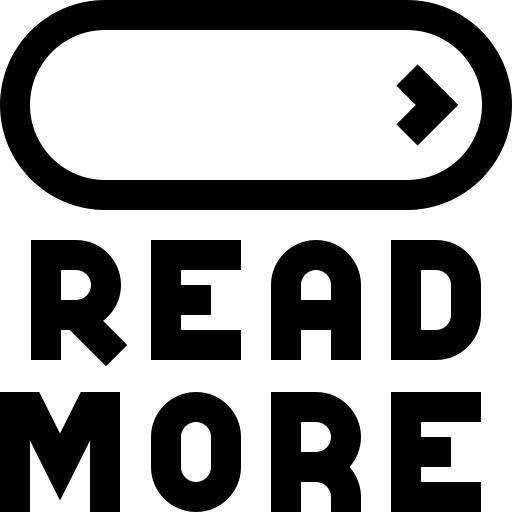 |
|||||||||||
| 7. |
 |
NuVision Graphics Tablet TM1318 User Guide vl 102214 NuVision TM1318 Quick Start Guide For complete Instructions visit www nuvision com Customer Service NuVision Customer Service Phone 800 890 1288 Hours 8 30am to 5 30pm PST M F Email cs S nuvision com Full User Manual Aval at www nuvision conn TM131 |
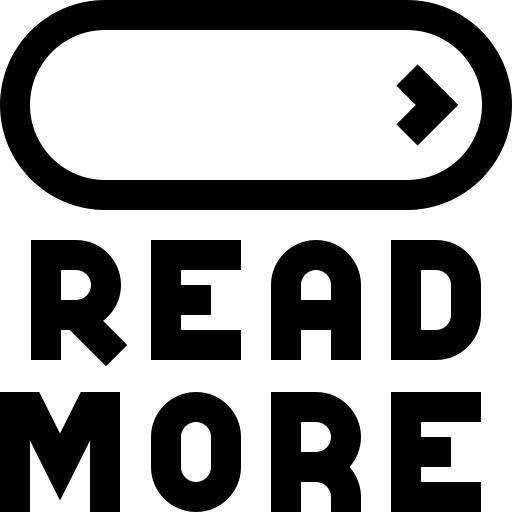 |
|||||||||||
| 8. |
 |
NuVision Graphics Tablet TM808 User Guide NuVision For complete Instructions visit www nuvision com Customer Service NuVision Customer Service Phone 800 890 1288 Hours 8 30am to 5 30pm PST M F Email cs nuvision com Introduction Thank you for purchasing the NuVision TM808 8 Windows 8 1 tablet It utilizes |
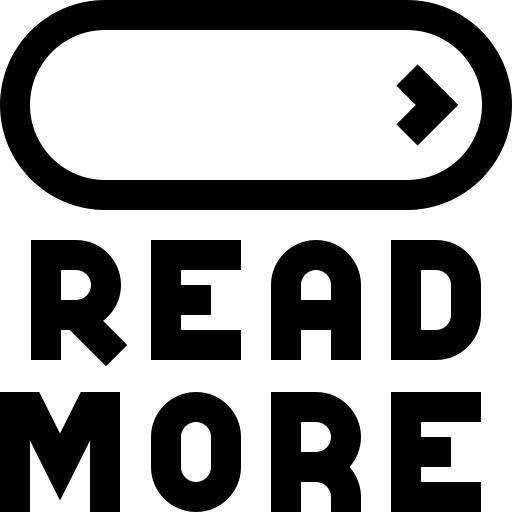 |
|||||||||||